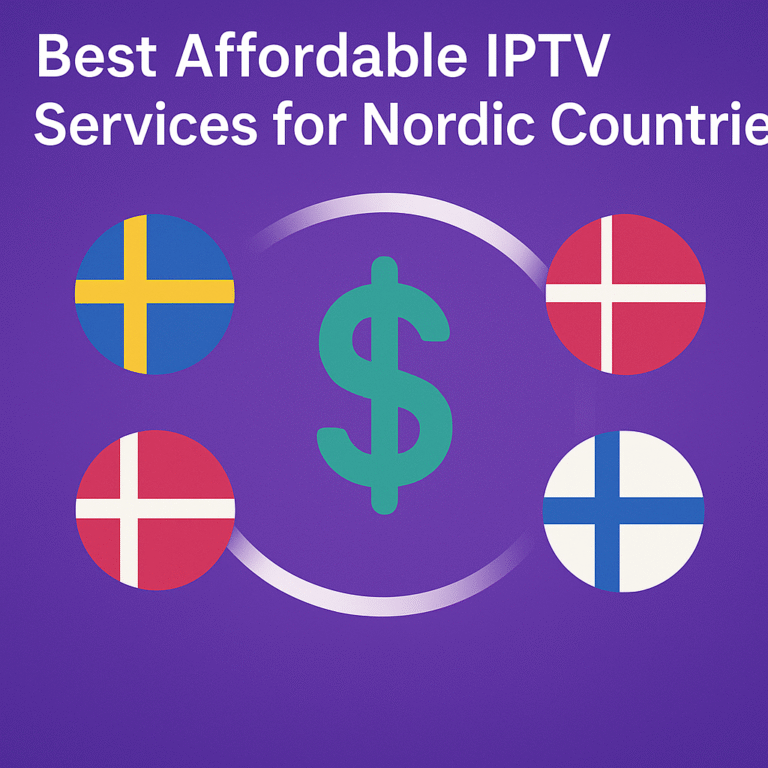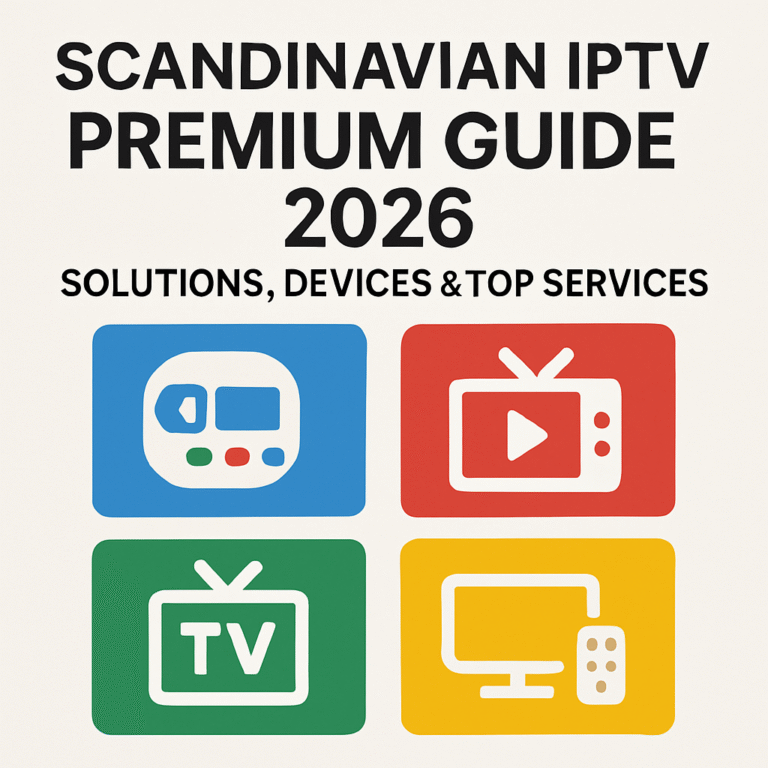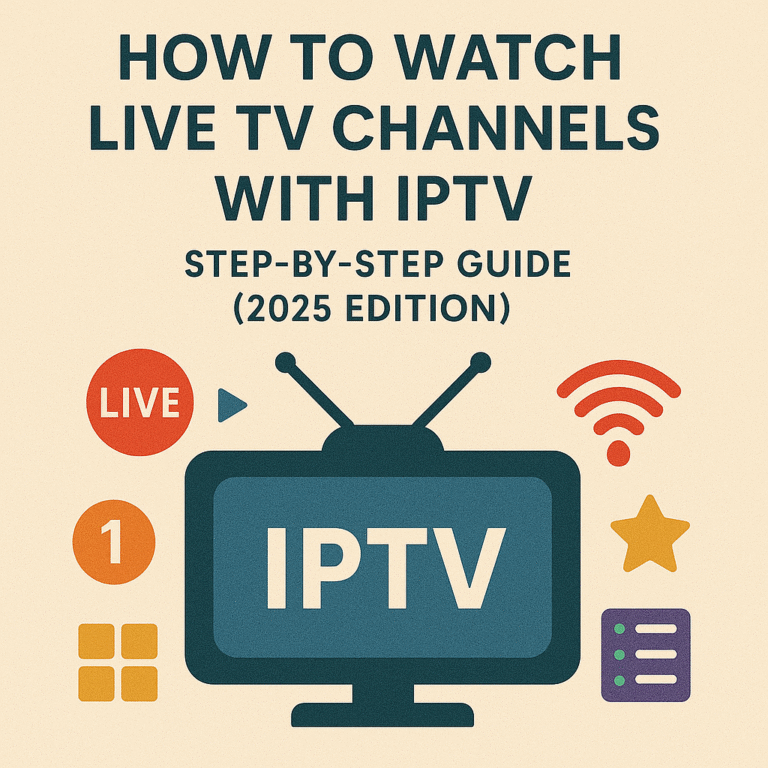Reading time: ~12–15 minutes • Updated for: 2026
If live channels freeze, VOD stutters, or audio drifts out of sync, this Scandinavia IPTV Troubleshooting 2026 guide is your fast fix. Below you’ll get a field-tested sequence to diagnose buffering on any TV—Samsung/LG smart TVs, Apple TV 4K, Android TV/Google TV boxes, consoles, or HTPCs. Follow the steps in order for the quickest win; most issues are solved by network hygiene, player settings, or choosing the right stream source. ⚡
Looking for a reliable Nordic-ready provider? Explore Premium IPTV options—then use this guide to tune your setup for smooth playback.
🧭 Scandinavia IPTV Troubleshooting 2026 — Quick Diagnosis Flow
- Is it just one app/channel? Test YouTube/Netflix 4K. If they also buffer, it’s your local network/ISP. If not, it’s app/server-side.
- Switch source: Many channel groups have backup links. Try the alternate stream (HLS/DASH) or a lower bitrate variant first.
- Go wired: Plug Ethernet. If that’s impossible, park your device 1–2 m from the router and test 5 GHz/6 GHz only.
- Match frame rate: Enable Match Content Frame Rate and, when available, Match Dynamic Range.
- Raise buffer: In your IPTV app, set buffer from Normal → Large. Re-test a live sports channel at peak time.
- Router sanity: Reboot, update firmware, enable QoS, reserve a DHCP IP for your TV/box.
- Pick closer server: If your provider offers multi-CDN or region tags (SE/DK/NO/FI/IS/EU), choose your country or EU North.
🧩 Symptoms → Likely Causes → Fast Fixes
| Symptom | Likely Cause | Fast Fix |
|---|---|---|
| Live sports buffer at prime time | Congestion on Wi‑Fi; wrong server region; small player buffer | Use Ethernet or 5/6 GHz alone, switch to Nordic/EU server, set buffer to Large |
| VOD plays but live channels freeze | HLS playlist variant mismatch; ISP peering route | Choose alternate link, try 25/50 fps variant matching your TV region, re-test late night |
| Audio ahead/behind video | Frame rate mismatch; AVR passthrough issue | Enable frame rate match; set audio to PCM or DD+; toggle eARC |
| Great on one device, bad on another | Weak Wi‑Fi radio; outdated firmware; HEVC decode limits | Update firmware, move device, prefer Apple TV 4K/quality Android box |
| EPG times off | Timezone/DST mismatch | Set correct region; resync EPG; clear app cache |
| HDR looks washed out | Wrong tone mapping; forced HDR output | Set HDR to Auto/Adaptive; try SDR; calibrate picture mode (Cinema/Filmmaker) |
📶 Network Hygiene for Smooth Streams
- Target speeds: 25–35 Mbps per 4K stream; add 20–30% headroom.
- Ethernet first: Cat6/6a to the TV/box if possible. Powerline (G.hn) as a backup.
- Wi‑Fi setup: Use a Wi‑Fi 6/6E router, 80 MHz channels, 5/6 GHz SSID just for TV/box. Disable 2.4 GHz on that device.
- Mesh tips: Ethernet backhaul; keep TV/box within 1–2 m of node; avoid double-NAT.
- QoS: Prioritise MAC of TV/box; de-prioritise heavy uploaders; enable SQM/Smart Queue if supported.
- Router sanity: Firmware update, clean channel selection, reboot weekly (scheduled).
🖥️ Device & App Settings That Matter
- Frame rate: Enable Match Frame Rate (Apple TV 4K, Android TV if available).
- Dynamic range: Match Dynamic Range; keep device output in SDR unless HDR content plays.
- Decoder: Enable hardware HEVC/AV1; prefer 10‑bit when supported.
- Buffer: Normal → Large for fluctuating ISPs; Small for rock‑solid Ethernet.
- Audio: Try PCM or DD+; enable eARC; set lip‑sync adjustment if your AVR allows.
- EPG: Correct timezone/DST; clear and re-fetch EPG if offsets persist.
🎛️ Player Engines, Formats & Sources
- Engines: If your app supports ExoPlayer/MediaPlayer toggles, try the alternative when stutter appears.
- Formats: Prefer HLS/DASH 4K variants encoded with HEVC; try 1080p fallback to confirm stability.
- Sources: Many lists provide duplicate channels. Test the backup link; pick regional tags closest to you.
- Logs: Enable in-app diagnostics to see bitrate, dropped frames, and CDN endpoint.
🌍 ISP, CDN & Peering in the Nordics
In Scandinavia, last‑mile is usually excellent; problems appear at peering or during peak sports. Use the late‑night test: if the same 4K channel is smooth after 23:00, peak congestion is likely. Ask your provider for EU‑North/Nordic CDNs and multi‑CDN failover.
🧪 Buffering Myths vs Reality
- Myth: “Higher bitrate is always better.” Reality: Slightly lower bitrate HEVC often looks identical and plays smoother on Wi‑Fi.
- Myth: “VPN fixes buffering.” Reality: It can add latency. Use only if your ISP routes poorly to the provider’s CDN and local laws permit.
- Myth: “8K TV guarantees smooth 4K.” Reality: App/decoder, frame‑rate match, and network matter more than panel resolution.
✅ Quick Win Checklist
- Use Ethernet or dedicated 5/6 GHz SSID for the TV/box.
- Enable frame‑rate/dynamic‑range matching in the app/device.
- Change to a Nordic/EU server and increase buffer size.
- Reboot router; update firmware; enable QoS for the TV/box.
- Try the backup channel link; test at off‑peak hours to compare.
- If all else fails, test on a different device (Apple TV 4K / quality Android TV box).
❓ FAQs — Scandinavia IPTV Troubleshooting 2026
How much bandwidth per 4K stream?
Plan for 25–35 Mbps per 4K HEVC stream; add headroom for simultaneous use.
Ethernet vs Wi‑Fi?
Ethernet wins for live sports. If Wi‑Fi only, use 5/6 GHz and keep the device close to the router or a mesh node.
Which setting fixes micro‑stutter?
Enable frame‑rate match and raise buffer. Verify your TV is set to 50/60 Hz appropriately for content region.
When to consider the provider?
If you’ve ruled out local issues and alternate links/CDNs still buffer at all hours, contact support or try a reputable alternative like the plans at Premium IPTV.
🎯 Conclusion — Fix Buffering Fast
With this Scandinavia IPTV Troubleshooting 2026 flow, most buffering problems can be resolved in minutes. Prioritise Ethernet, tune your Wi‑Fi and player settings, select the closest server, and keep firmware fresh. For the best experience, pair these tips with a reliable provider, then enjoy smooth 4K streams across the Nordics.