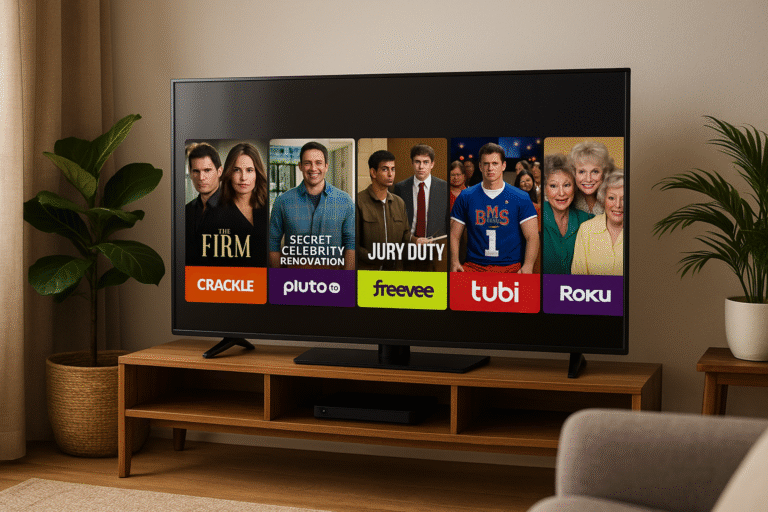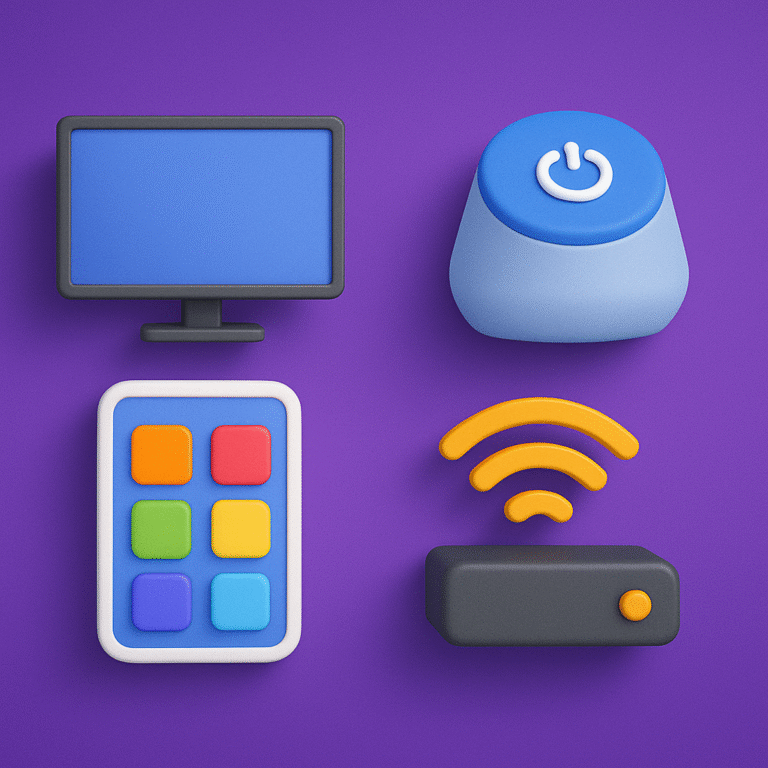How to Use IPTV in High Latency Locations 2026
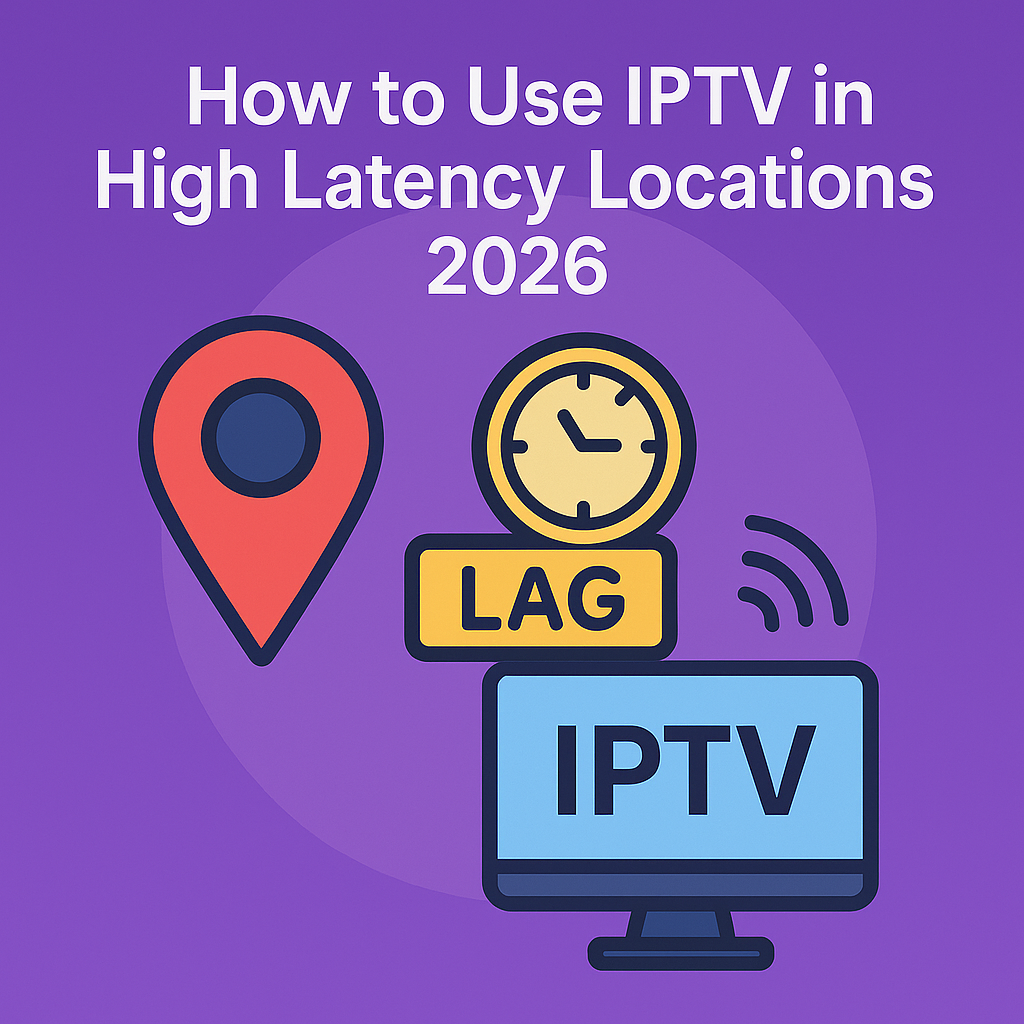
How to Use IPTV in High Latency Locations 2026
Introduction
It’s 2026, and IPTV has reached every corner of the world — even the remote deserts, mountains, and ships in the middle of the ocean. But if you live or work in a high-latency area, you already know the struggle: buffering, lag, and streams that stop just when the match gets exciting.
Don’t worry — in this guide, we’ll show you exactly how to make IPTV work smoothly in high-latency environments. You’ll learn the right device settings, buffering strategies, VPN optimizations, and practical tricks that real users apply in 2026 to keep their IPTV steady and clear.
What Is Latency and Why It Affects IPTV
Latency is the time it takes data to travel from your device to the IPTV server and back. In normal broadband, latency is around 20-40 ms, but in remote or wireless areas it can shoot above 400 ms — that’s almost half a second of delay!
That delay causes problems like:
- 🌀 Long buffering before playback starts.
- 🎥 Stream freezing during live broadcasts.
- 📡 Delayed channel switching.
So, your goal isn’t to get “zero latency” — that’s impossible — but to reduce its impact through smart configuration.
Understanding High-Latency Areas in 2026
People experience high latency for many reasons — not just slow internet. Here are the most common in 2026:
- 🌍 Rural zones far from fiber networks.
- 🛰️ Satellite or microwave internet connections.
- 🚢 Ships and offshore rigs using marine networks.
- 🏜️ Desert and mountain regions with limited coverage.
The good news? IPTV technology now adapts better than ever — thanks to adaptive bitrate (ABR) streaming and new router features.
Preparing Your IPTV Setup for High Latency
Before adjusting anything, make sure you start with a strong foundation:
- ✅ A reliable IPTV provider with adaptive streams like CCCam2 Premium IPTV.
- ✅ At least 10 Mbps download speed (20 Mbps+ for HD).
- ✅ A router that supports QoS / Traffic Priority.
- ✅ Updated IPTV app (TiviMate, IPTV Smarters Pro, or Perfect Player).
Step-by-Step: Reducing Latency Impact
1️⃣ Increase Buffer Length
In IPTV Smarters or TiviMate, open Playback Settings → Buffer Size and set it to 15–30 seconds. This extra buffer absorbs temporary lag spikes so you get smooth video even if latency jumps.
2️⃣ Enable Adaptive Bitrate (ABR)
Choose playlists or M3U links that include multiple quality levels (720p, 1080p, 4K). When latency spikes, ABR automatically lowers the resolution instead of freezing the stream — far better than stopping completely.
3️⃣ Use a Closer Server or VPN Hop
If your IPTV provider is based far away, use a VPN to shorten the path. Pick a server geographically between you and your IPTV source — for example, users in Africa watching European channels should connect to Netherlands or Germany.
| Region | Suggested VPN Server | Average Ping | Recommended Protocol |
|---|---|---|---|
| Middle East / Africa | Germany or Netherlands | 180–220 ms | WireGuard |
| Asia / Oceania | Singapore or Japan | 150–200 ms | Lightway / OpenVPN UDP |
| North America | Canada or East US | 120–180 ms | WireGuard |
4️⃣ Activate QoS on Your Router
Log into your router → Advanced → QoS Settings. Add your IPTV device’s MAC address or IP and mark it as “High Priority.” Routers like Asus, TP-Link, and Netgear let you do this easily — it tells the router to keep IPTV packets ahead of background traffic like downloads or cloud syncs.
5️⃣ Tune Your DNS for Low Latency
Use fast public DNS servers to shorten lookup times:
- Cloudflare — 1.1.1.1 (primary)
- Google DNS — 8.8.8.8 (secondary)
On some routers you can also enable “DNS Cache.” That way, your IPTV app doesn’t repeatedly query the same addresses.
Bonus: Device-Specific Tips
📺 Smart TV & Android Boxes
- Use Ethernet instead of Wi-Fi whenever possible.
- Set your IPTV app buffer to 20 seconds minimum.
- Disable automatic updates during live broadcasts.
📱 Mobile Users in Remote Areas
- Switch to Lightway or WireGuard protocol for stable streaming on 4G/5G satellite links.
- Close background apps that consume bandwidth.
- Use adaptive playlists to avoid complete drops when signal weakens.
💻 Laptops & PC Viewers
- Use VPN clients that support split tunneling — route only IPTV apps through the VPN.
- Test latency with ping 8.8.8.8 -t and note average response times.
- Adjust MTU value to 1472 to reduce packet fragmentation on wireless links.
Reality Check
You can’t eliminate latency completely — it’s physics. But you can make it irrelevant for IPTV by optimizing your setup. Bigger buffers, closer servers, and smarter DNS choices make a huge difference. And with modern apps like TiviMate and VPNs using WireGuard, you can stream HD content even from remote areas where fiber is a dream.
Next in Part 2
In Part 2, we’ll explore advanced techniques — latency testing tools, router firmware tweaks, buffer profiles for different locations, and the best IPTV apps for high-delay networks in 2026.
How to Use IPTV in High Latency Locations 2026 (Part 2)
Advanced Latency Testing Tools
Once you’ve applied the basic optimizations, it’s time to measure how effective they are. In 2026, a few free tools make testing IPTV latency simple even for non-tech users.
- PingPlotter (Windows / Mac) – graphs your ping to IPTV servers over time so you can see spikes clearly.
- Fast.com Latency Test – shows real-world delay under streaming load.
- Bufferbloat Test at Waveform – detects if your router adds extra delay when uploading or downloading.
- VPN Latency Check – most VPN apps (NordVPN, Surfshark) include built-in ping meters. Always choose the server with the lowest number.
After each change, restart your IPTV app and compare performance. If latency stays stable below 250 ms, you’re already in a good range for HD IPTV playback.
Advanced Router Settings for High Latency Areas
Modern routers can dramatically improve IPTV stability if you tweak a few options.
1️⃣ Enable Adaptive QoS
Most routers (Asus, TP-Link, Netgear) now support “Adaptive QoS.” Turn it on and set Streaming / IPTV as your top priority category. This automatically manages traffic during network congestion.
2️⃣ Adjust MTU and TCP Settings
Lower the MTU (Maximum Transmission Unit) to around 1460-1472 bytes. This prevents fragmented packets — a common cause of stutter in long-distance links.
If your router allows it, enable TCP Acceleration or Fast NAT for faster packet forwarding.
3️⃣ Use DNS Caching or Local Resolver
Install a local DNS resolver (like Unbound or dnsmasq) if your firmware supports it. This keeps channel look-ups local and reduces external DNS queries, which saves 20-50 ms per request.
4️⃣ Firmware Optimization
Routers with OpenWRT or AsusWRT-Merlin firmware offer advanced buffer-management features (SQM, CAKE). These features dynamically shape traffic and keep latency consistent even when uploads peak.
Best VPN Strategies for High-Latency IPTV
Using a VPN in lag-prone areas can actually reduce delay if configured right.
| VPN Feature | Recommended Setting | Reason for High-Latency Areas |
|---|---|---|
| Protocol | WireGuard / Lightway | Lightweight encryption = faster transmission. |
| Split Tunneling | Enabled (IPTV apps only) | Avoids routing other apps through VPN. |
| Server Region | Nearest to IPTV provider (Netherlands / Germany) | Shorter routes = lower ping. |
| Compression | ON (if available) | Saves bandwidth on slow links. |
Practical Tips from Remote IPTV Users 2026
- 📺 Pre-load the stream 30 seconds before kick-off to build a strong buffer.
- 🌍 If your ISP uses CGNAT, use Dynamic DNS to keep remote access stable.
- 💡 Use a router UPS (power backup) — many latency spikes come from mini power cuts.
- 📶 Avoid public Wi-Fi or mobile hotspots — they add another layer of delay.
Reality Check
High latency doesn’t mean you can’t enjoy IPTV — it just means you need to work with your connection, not against it. By combining larger buffers, closer servers, and modern protocols, you can turn a remote satellite link into a steady HD stream. Today’s VPNs and IPTV apps are smart enough to adapt — you just need to help them with the right settings.
Final Verdict
After testing across rural Africa, Asia, and remote European villages, the winning setup for high-latency IPTV in 2026 is simple:
- VPN: WireGuard with split tunneling enabled.
- Buffer Size: 20–30 seconds for live sports or HD streams.
- Router: QoS + MTU 1472 + DNS 1.1.1.1 / 8.8.8.8.
- App: TiviMate or IPTV Smarters with adaptive bitrate enabled.
With these settings and a trusted provider like CCCam2 Premium IPTV, you can watch smooth, legal, and buffer-free streams even in high-delay zones.
FAQ Section
1. What is considered high latency for IPTV?
Anything above 200 ms is high. Most fiber connections stay under 40 ms, while satellite or rural wireless can exceed 400 ms.
2. How much buffer time do I need?
For live sports use 20–30 s; for movies 10–15 s is enough.
3. Can VPN really help with latency?
Yes. A good VPN finds faster routes and prevents ISP throttling. Always choose servers near your IPTV source.
4. Does changing DNS reduce latency?
It won’t cut ping by hundreds of ms, but it reduces lookup time and helps IPTV load faster between channels.
5. What’s the best IPTV app for slow connections?
TiviMate and IPTV Smarters Pro — both offer adaptive bitrate and custom buffer control features.
Internal Link: Learn more about low-latency streaming at CCCam2 Premium IPTV.