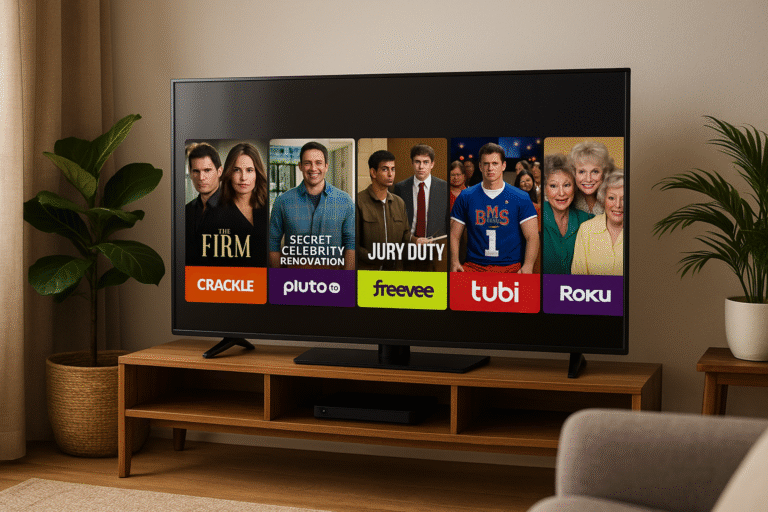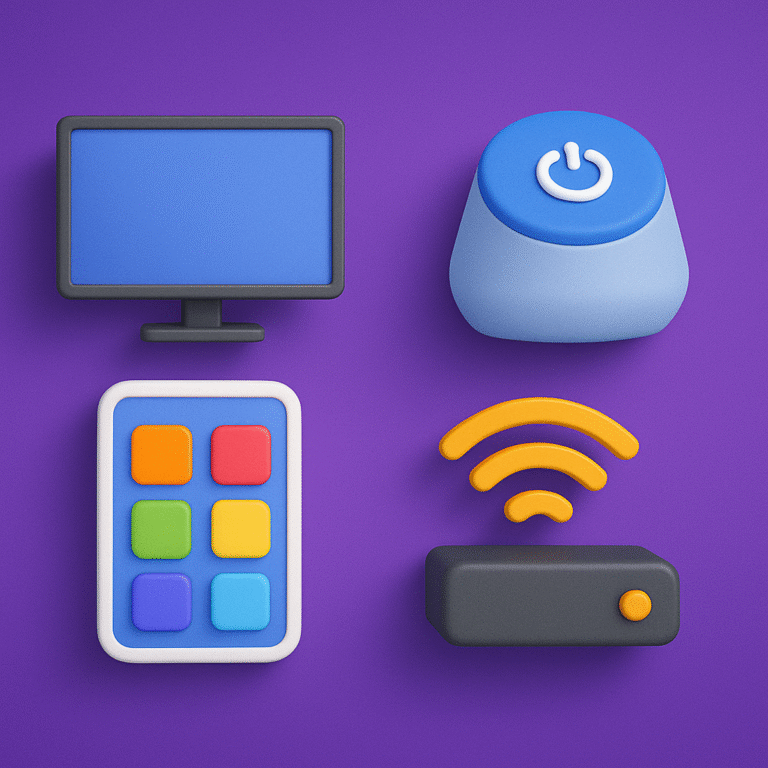How to Enable IPTV Subtitles & Multiple Audio Tracks 2026
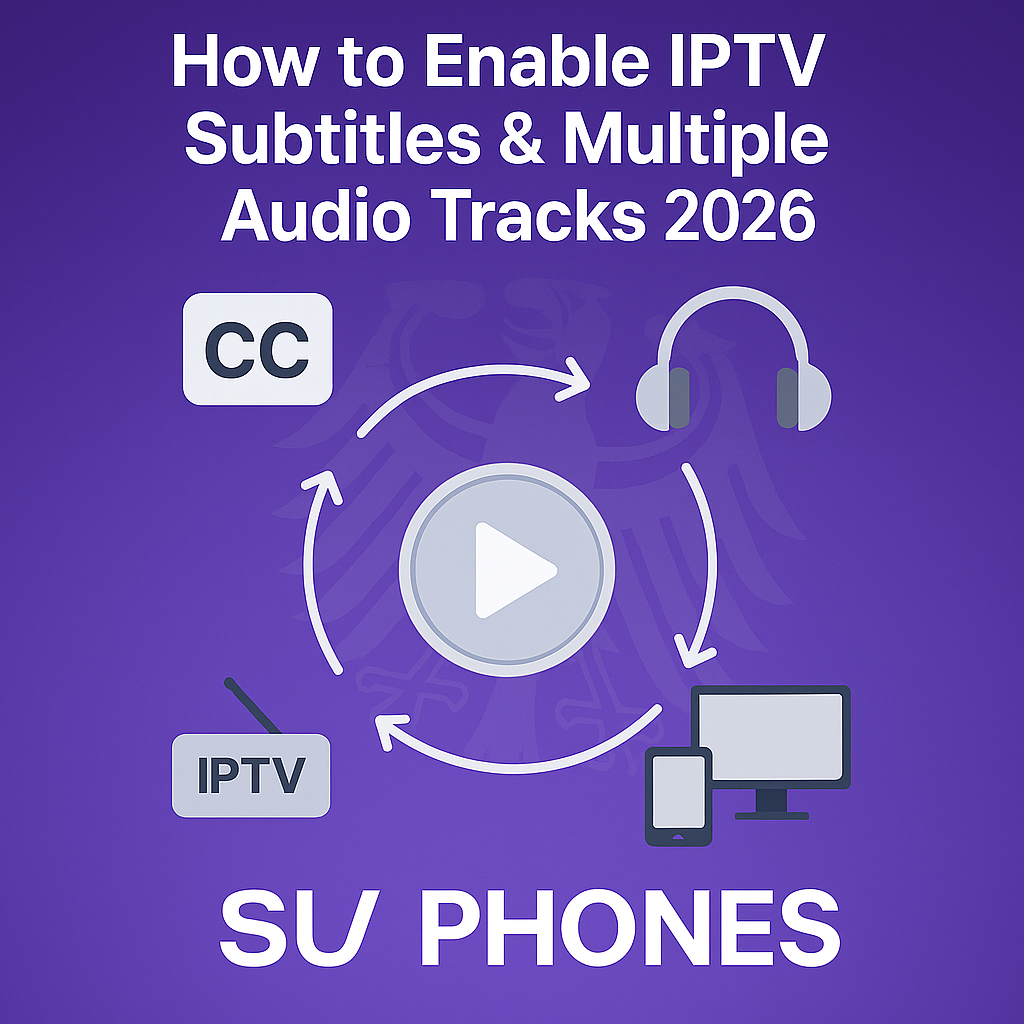
Intro, Backstory & Why This Matters
Imagine watching your favorite show, but the dialogue is in a language you barely understand. Or tuning into a sports commentary in one language, but wanting to switch to another. That’s why knowing **how to enable IPTV subtitles & multiple audio tracks** is a must in 2026. It doesn’t just make watching easier—it transforms your viewing experience.
I remember watching an international match where the commentary was in a language I didn’t know. I scrambled through settings, looked for alternative streams, but found nothing. Later, I discovered a playlist that included multiple audio tracks and subtitles—holy game changer. From that moment, I insisted all my IPTV subscriptions support multilingual and subtitle features.
Why this matters?
- Accessibility. For hearing-impaired viewers, subtitles are essential.
- Multilingual households. Different family members might prefer different languages.
- Global content. Watch content from other regions with proper translation.
How to Enable Subtitles & Multiple Audio in IPTV
Let’s jump into the real stuff—here’s how to get subtitles and alternate audio tracks on IPTV in 2026.
- Step 1: Pick a subscriber plan that supports it. Not every IPTV provider enables multiple audio/subtitles. Confirm support before subscribing.
- Step 2: Use a player with this functionality. Apps like VLC, TiviMate, IPTV Smarters, and GSE Smart IPTV often support multiple tracks and subtitles.
- Step 3: Load the playlist/portal. Add your M3U / Xtream URL. The app should detect audio options/subtitle streams automatically.
- Step 4: Choose audio track in settings. In the player’s settings or during playback, pick the alternate audio stream (e.g. English, Spanish, etc.).
- Step 5: Enable subtitles. Enable the subtitle option in the player—sometimes via “CC,” “Subtitle,” or “Text Track.”
- Step 6: Synchronize subtitles if needed. Some players let you delay/advance subtitles to match audio.
- Step 7: Save preferences per channel. Many apps let you remember “always use this audio/subtitle track for this channel.”
Pro tip: If your provider gives external subtitle files (SRT or VTT), you can load them manually in many IPTV apps.
Reality Check
Here’s the reality: Not every IPTV channel supports multiple audio tracks or subtitles. Sometimes providers skip it, or the track is encoded poorly. Also, some apps don’t handle all subtitle formats properly—maybe fonts become unreadable or timing goes off.
But in 2026, multilingual support is becoming common. Many providers now include at least two commentary languages and basic subtitles. Still, expect inconsistencies—some episodes might lack tracks, or subtitle quality might lag behind video quality.
FAQ
- Q: Do I need a special app for subtitles?
A: Yes—your IPTV player must support multiple audio and subtitles. VLC, IPTV Smarters, TiviMate are good choices. - Q: Are subtitles always perfect?
A: Not always—some have errors, poor timing, or missing lines. - Q: Can I switch audio tracks mid-stream?
A: In most apps, yes. Just go to audio options during playback. - Q: Will having subtitles use more data?
A: Barely. Subtitle files are tiny (kilobytes), so the difference is negligible. - Q: Can I add my own subtitle files?
A: Yes, if the IPTV app supports external subtitle import (SRT, VTT formats).
Final Verdict
Enabling subtitles and multiple audio tracks in IPTV 2026 adds another dimension to your viewing experience. It opens doors to global content, makes shows accessible, and makes your subscription more versatile.
My verdict? Don’t settle for single-language streams—demand multilingual support. When your IPTV service gives you choice, flexibility, and inclusivity, you’re getting the full package.
👉 Ready to stream IPTV with full multilingual support? Check here: https://www.cccam2.com/premium-iptv/