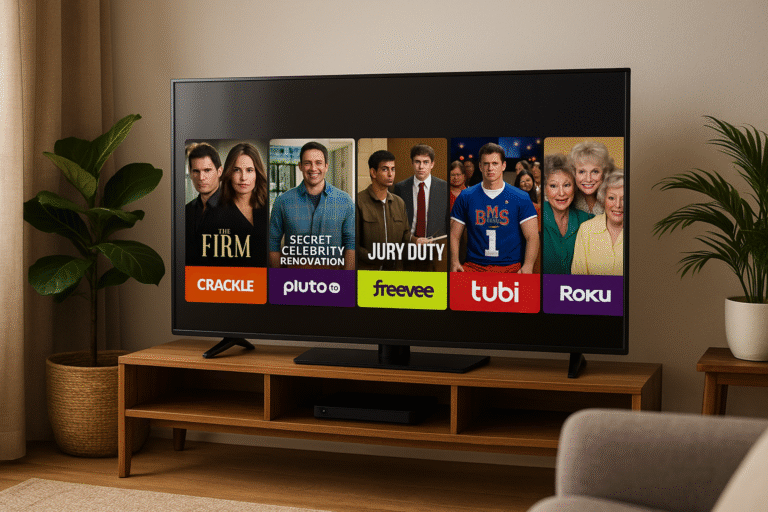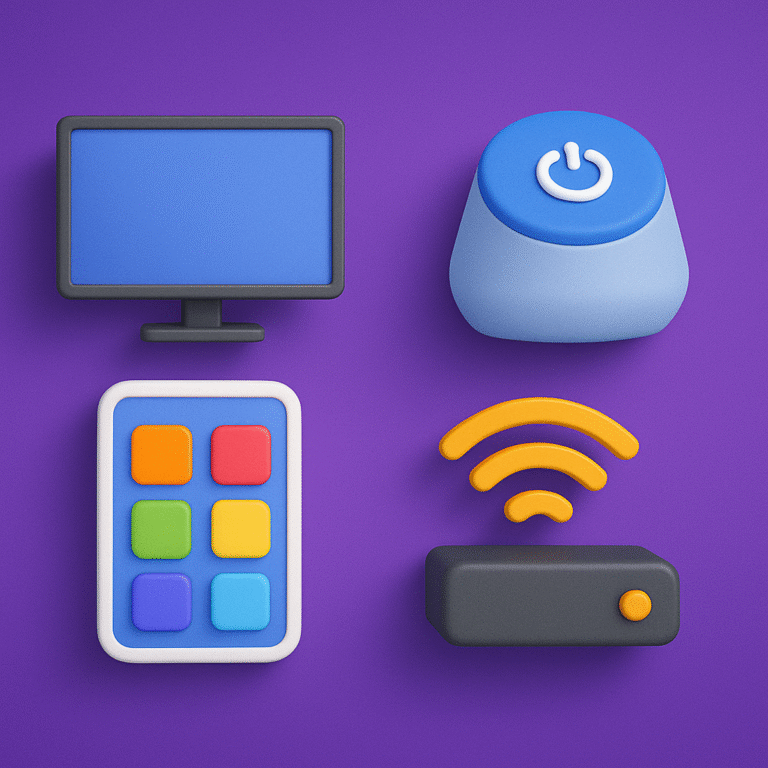How to Use IPTV with Chromecast in 2026
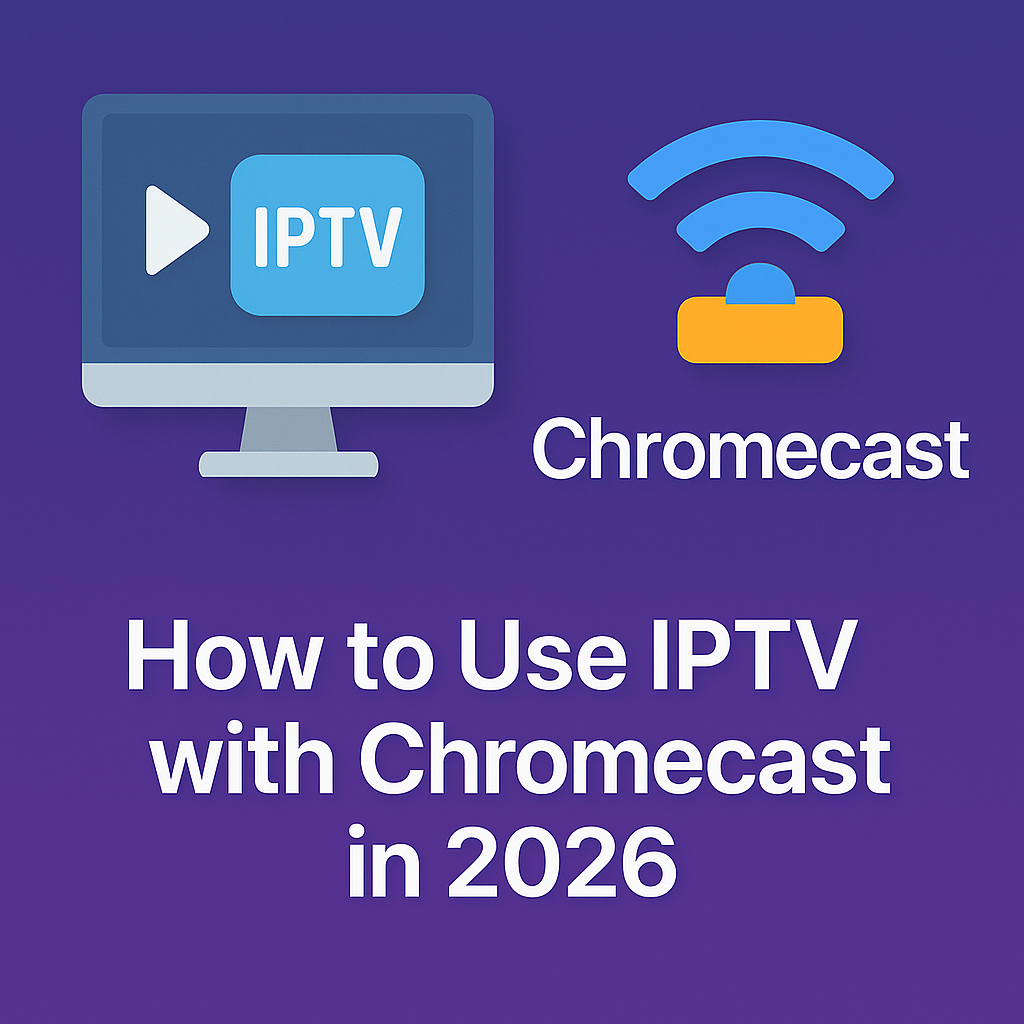
Intro, Backstory & Why This Matters
Let’s be honest—sometimes watching IPTV on a small screen just doesn’t cut it. Sure, your phone or laptop works, but the real magic happens when you cast IPTV straight to your big TV. That’s where IPTV with Chromecast comes in. In 2026, Chromecast is one of the simplest ways to enjoy IPTV in your living room without complicated setups.
Backstory? I first tried Chromecast when my Smart TV’s built-in IPTV app kept crashing. Frustrated, I grabbed my phone, hit “Cast,” and suddenly everything just worked. Smooth picture, easy control from the phone, and zero hassle. Since then, Chromecast has become my go-to for IPTV streaming.
Why does it matter today?
- Convenience. Cast from any device—Android, iOS, Mac, or PC—to your TV.
- Flexibility. Switch between devices instantly. Start watching on your laptop, continue on TV.
- Better viewing experience. Big screen, shared entertainment, no extra boxes needed.
Steps, Tools & Casting Setup
Alright, let’s cut to the chase. Setting up IPTV with Chromecast is actually straightforward. Here’s how to do it:
- Step 1: Connect Chromecast. Plug your Chromecast into the TV’s HDMI port and make sure it’s on the same Wi-Fi network as your device.
- Step 2: Choose an IPTV player with casting support. Apps like GSE Smart IPTV, IPTV Smarters, and BubbleUPnP support Chromecast out of the box. VLC also works great for M3U playlists.
- Step 3: Load your IPTV playlist. Enter your M3U URL or Xtream codes into the app. Once channels load, you’re ready.
- Step 4: Tap the “Cast” button. In your IPTV app, look for the Cast icon (a rectangle with Wi-Fi waves). Select your Chromecast device, and the stream should start on your TV.
- Step 5: Control playback. Use your phone or laptop as the remote—switch channels, pause, adjust volume, or even queue up multiple streams.
Pro tip: For the smoothest experience, use the latest Chromecast with Google TV. It supports native IPTV apps directly, meaning you can install IPTV Smarters or Tivimate without needing to cast at all.
Reality Check
Here’s the truth: IPTV with Chromecast works great most of the time, but it’s not perfect. Casting depends heavily on your Wi-Fi strength. If your router is far from the TV, you’ll see buffering or lag. Also, some IPTV apps don’t support casting natively—you may need to mirror your screen, which eats more bandwidth.
And let’s not forget: if your phone dies, your cast session might crash too. By 2026, things have improved—apps are smarter, Chromecast is faster—but occasional hiccups are part of the deal. Think of it as 95% smooth, 5% “why is this buffering now?”
FAQ
- Q: Do I need Chromecast Ultra for IPTV?
A: Not necessarily. Standard Chromecast works fine for HD. Ultra is only needed if you want 4K streaming. - Q: Can I cast IPTV from iPhone?
A: Yes. Apps like GSE Smart IPTV and IPTV Smarters on iOS support Chromecast. - Q: What if my IPTV app doesn’t support Chromecast?
A: You can mirror your device’s screen to the Chromecast, though it’s less efficient than native casting. - Q: Why is my cast buffering?
A: Likely weak Wi-Fi. Use 5GHz instead of 2.4GHz, or move your router closer to the TV. - Q: Can I use Chromecast with VPN?
A: Yes, but make sure the VPN is on the device doing the casting, or on your router.
Final Verdict
Using IPTV with Chromecast in 2026 is a game-changer for anyone who wants IPTV on the big screen without fuss. The setup is simple, the flexibility is unmatched, and the viewing experience is solid. Sure, it’s not perfect—Wi-Fi hiccups happen—but for most people, Chromecast is the easiest and most affordable IPTV solution.
My verdict? If you want IPTV in your living room without buying extra boxes or Smart TVs, Chromecast is your best friend. Just pick a good IPTV app, load your playlist, and let the casting begin.
👉 Ready to explore IPTV with Chromecast? Check here: https://www.cccam2.com/premium-iptv/