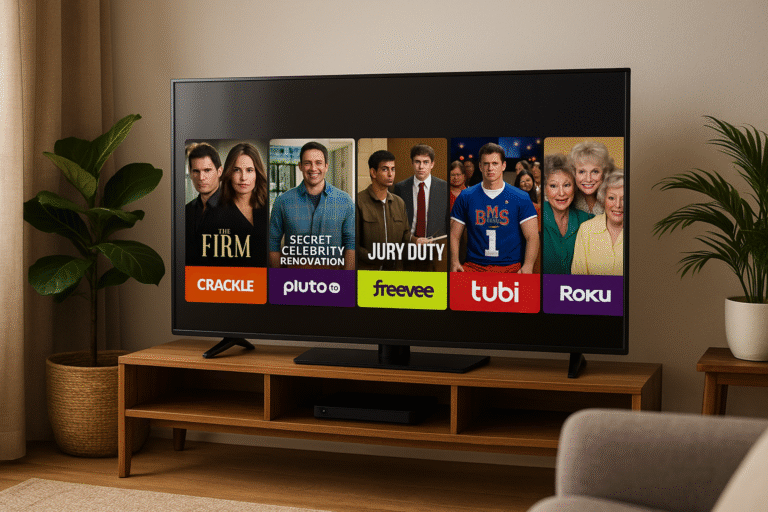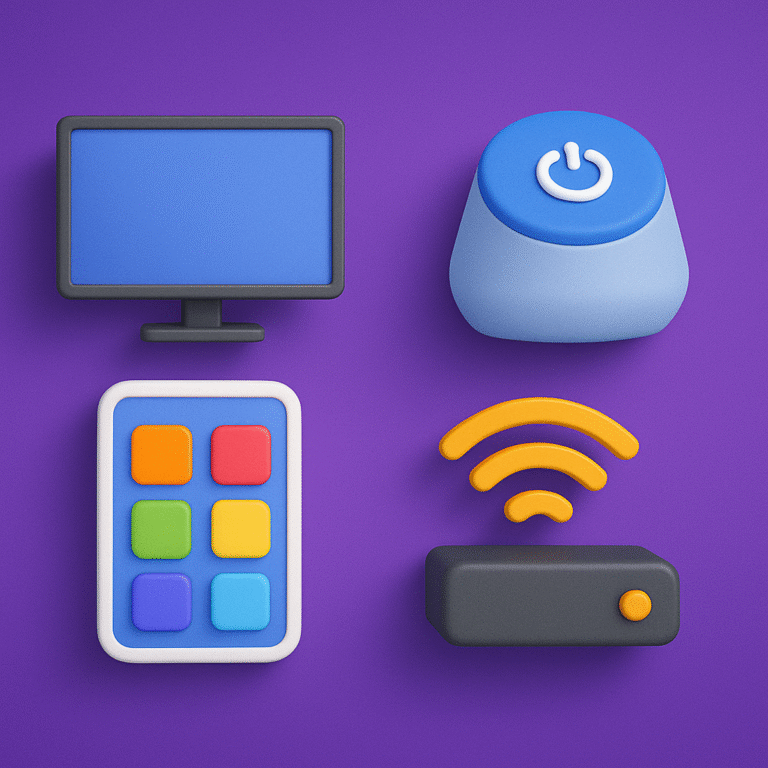How to Monitor IPTV Logs for Issues 2026
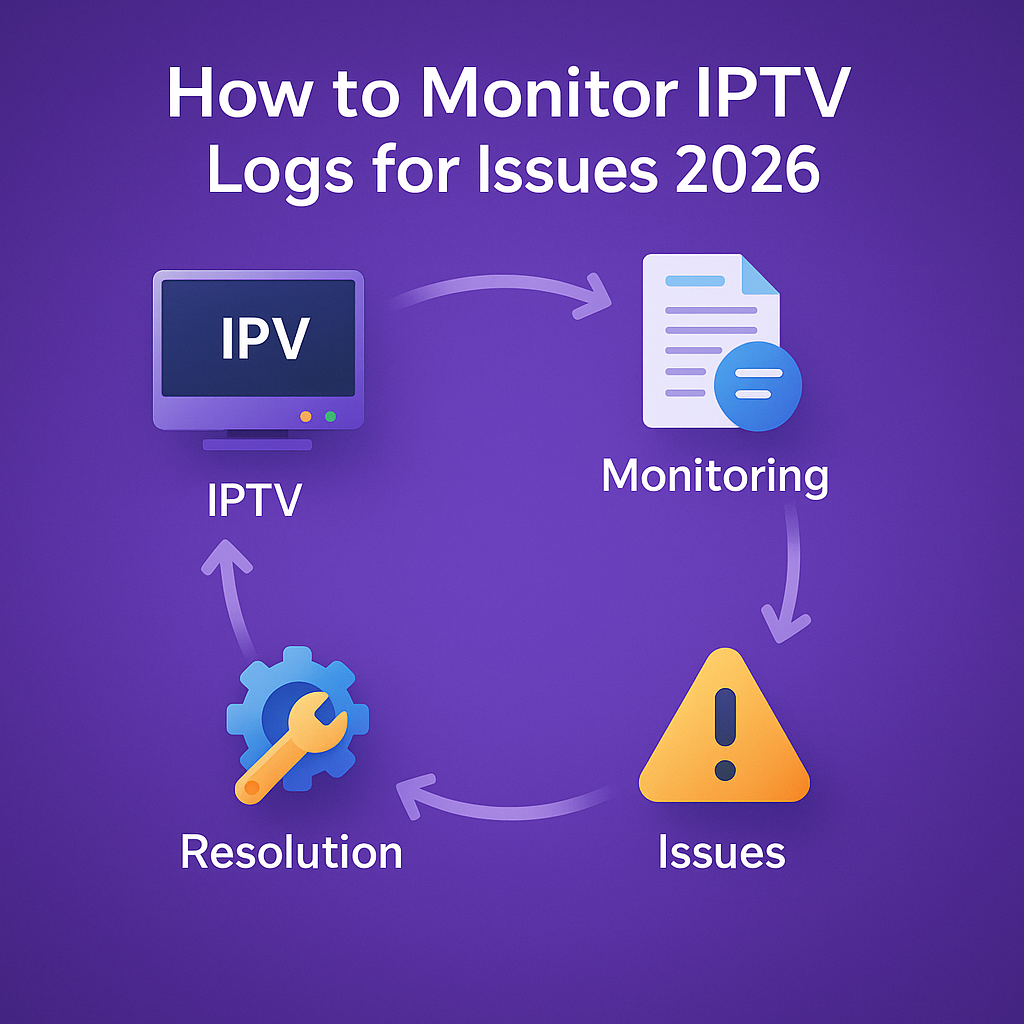
Intro, Backstory & Why This Matters
Here’s the thing—IPTV is smooth when it works, but frustrating when it doesn’t. Buffering, sudden crashes, missing channels—it can all drive you crazy. That’s why IPTV logs monitoring in 2026 is a game-changer. Instead of guessing what’s wrong, you can dig into logs, pinpoint issues, and fix them before they ruin your stream.
Backstory? I once spent hours trying to figure out why streams kept freezing. I changed apps, rebooted devices, even blamed my ISP. Only later did I learn how to check logs. Turns out my playlist had expired, and the app was logging “403 errors.” One glance at the logs could have saved me all that stress.
Why does this matter today?
- Faster troubleshooting. Logs show errors directly instead of making you guess.
- Better control. Server admins can monitor performance and prevent downtime.
- Smarter streaming. You can separate user-side issues (weak Wi-Fi) from provider-side ones (server overload).
Steps, Tools & How to Monitor IPTV Logs
So how do you actually monitor IPTV logs for issues in 2026? Here’s a step-by-step guide:
- Step 1: Enable logging in your IPTV app. Most players like VLC, IPTV Smarters, or Tivimate have hidden “log viewer” options.
- Step 2: Check common errors. Look for codes like 403 (expired playlist), 404 (channel not found), 500 (server issue).
- Step 3: Use external monitoring tools. Apps like Wireshark or IPTV Monitor 2026 let you analyze traffic and packet loss.
- Step 4: Monitor server-side logs. If you’re hosting IPTV with Xtream UI or TVHeadend, logs give real-time info on active users, failed connections, and CPU load.
- Step 5: Automate alerts. Many IPTV dashboards in 2026 now send notifications if a stream drops or errors spike.
- Step 6: Compare user logs vs. server logs. This helps you confirm if it’s a local issue (user Wi-Fi) or global (server down).
- Step 7: Act fast. Once you know the issue, fix it—whether that’s reloading a playlist, restarting a server, or upgrading bandwidth.
Pro tip: Keep a simple “log cheat sheet” of common error codes. It saves tons of time when troubleshooting IPTV.
Reality Check
Here’s the truth—IPTV logs monitoring won’t magically fix bad service. If your provider is unreliable, no log will change that. Logs simply tell you why something went wrong, not always how to fix it.
By 2026, IPTV apps have better logging systems, but you still need to interpret them. And yes, sometimes the issue really is your internet—not the IPTV service. Logs won’t sugarcoat that.
FAQ
- Q: Where do I find IPTV logs?
A: In most apps, look under “Settings → Logs” or check your server control panel if you’re hosting. - Q: What’s the most common IPTV error?
A: Expired playlists (403 errors) and missing channels (404 errors). - Q: Can logs help with buffering?
A: Yes—they can show packet loss, weak connections, or overloaded servers. - Q: Do I need advanced tools to read logs?
A: Not always. Most IPTV apps now have user-friendly log viewers in 2026. - Q: Should regular users care about logs?
A: Absolutely. Even basic log checks can save you hours of frustration.
Final Verdict
IPTV logs monitoring in 2026 is like having X-ray vision for your streams. It doesn’t fix problems on its own, but it shows you exactly where the cracks are. From playlist errors to server crashes, logs are your best ally in troubleshooting.
My verdict? Stop guessing. Start checking logs. It saves time, reduces frustration, and makes IPTV smoother for both casual viewers and server admins.
👉 Want IPTV that runs smoothly with fewer issues? Check here: https://www.cccam2.com/premium-iptv/