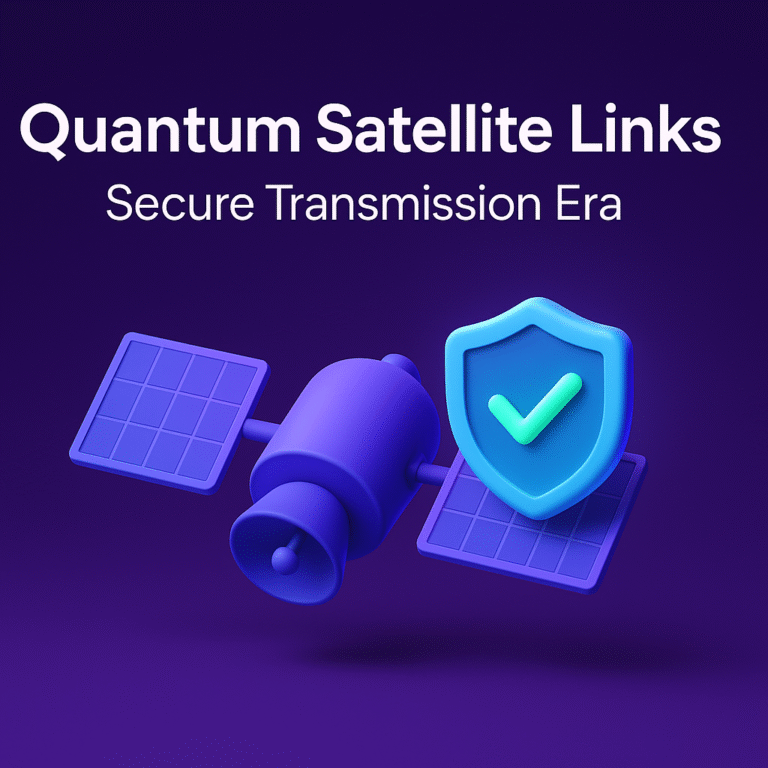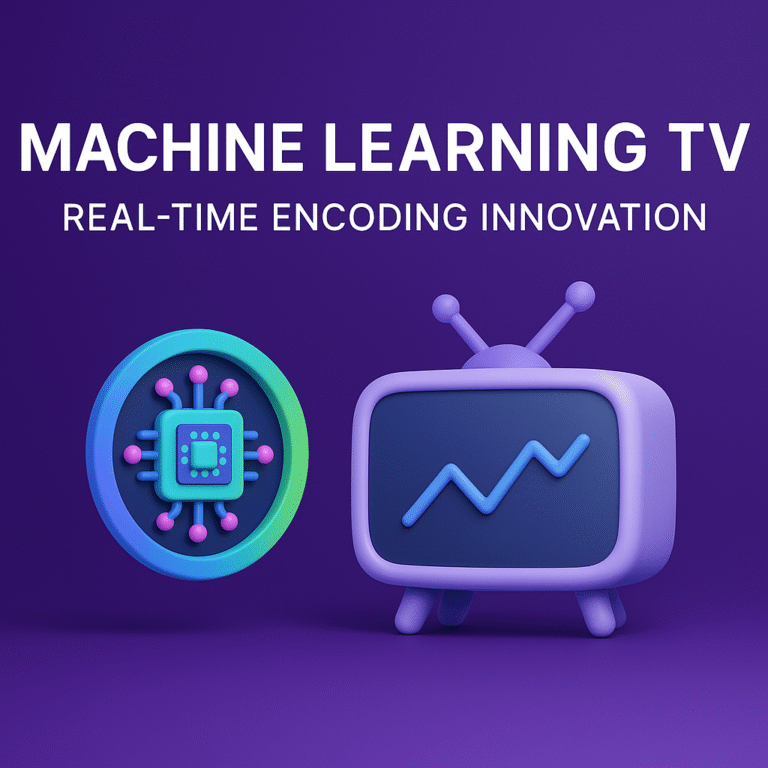WWDC Live on Apple TV: Setup and Streaming Tips
WWDC Live on Apple TV: Setup Guide and Streaming Tips [2025]
WWDC is Apple’s biggest yearly event, drawing both fans and developers to see what’s next for iPhone, Mac, Apple TV, and more. It’s where new ideas launch and future software begins to take shape. For Apple users, this means a first look at features you’ll use every day; for developers, it’s the best way to stay ahead. Watching WWDC live on your Apple TV lets you catch all the action in crisp detail, right from your living room. Whether you’re tuning in for the first time or you never miss a keynote, this guide will help you set up your stream and get the most out of WWDC week.
What is WWDC and Why Watch Live?
Every June, Apple’s Worldwide Developers Conference (WWDC) grabs the spotlight for anyone who uses, develops for, or just loves Apple products. It’s much more than a marketing event; think of WWDC as Apple’s sneak peek factory—your best chance to see what’s coming soon for iPhone, Mac, Apple TV, and beyond. If you’ve ever wondered why tech fans, journalists, and developers block off their calendars for this week, it’s because the keynote reveals the future before most people ever get their hands on it.
What is WWDC?
Apple’s WWDC is the annual event where the company lifts the curtain on its next generation of software. During WWDC, Apple:
- Announces new versions of iOS, macOS, tvOS, iPadOS, watchOS, and visionOS.
- Shares updates and tools for app developers.
- Spotlights changes that shape how Apple devices feel and work day to day.
In 2025, Apple rolled out a unified naming system—think iOS 26, macOS Tahoe 26, and tvOS 26—so it’s easier to track updates across devices. The event always draws major media attention and sets the tone for app makers and users for the next year. You’ll find up-to-the-minute updates by following trusted sources like the Apple WWDC Live Blog.
Why is WWDC a Big Deal?
WWDC draws crowds (both in person and online) because it’s where Apple shows what’s next for your phone, tablet, computer, and TV. The biggest reveals often include:
- The next version of iOS (the software that powers iPhone)
- Major macOS and tvOS updates
- Spotlights on “Apple Intelligence” features—for example, this year’s big push into AI and privacy tools
- Visual tools like the new “Liquid Glass” design, rolling out system-wide for a modern, glossy look
Apple has also focused on improving productivity, privacy, and accessibility. Features like encrypted location tracking, smarter translations, and revamped window management on iPad give a practical edge to the excitement. You can catch all the details as they happen with sites like CNET’s live WWDC coverage.
The Perks of Watching Live
Catching WWDC live means you get news right as it’s announced. No spoilers, no out-of-date takes—just direct access to:
- Live demos of new features and apps
- Real-time reactions from Apple execs and engineers
- In-depth Q&A about how these updates affect your favorite devices
- The excitement of sharing first impressions with the wider Apple community
Watching directly on your Apple TV or another device provides crisp, uninterrupted video, so you won’t miss the look or feel of the next big thing. Plus, if you’re into tech, catching the live event often means you can jump into discussions as they’re happening. Updates from journalists and tech bloggers, like Engadget’s WWDC live recap, help break down what each announcement means for you.
In short—WWDC isn’t just for developers. Anyone with an Apple device stands to benefit from knowing what’s just around the corner, and watching live means you’re always in the know.
Streaming Options: Where to Watch WWDC Live
Apple rolls out the red carpet when it comes to streaming its biggest event of the year. You don’t need a ticket or even an invitation—just an internet connection and your favorite screen. Whether you have the Apple TV app on your living room setup, rely on your laptop, or even use a non-Apple device, catching WWDC live is simple. This guide will show you how to tune in with the Apple TV app and compare other official platforms, so you’ll know what to expect no matter where you’re watching.
Using the Apple TV App for WWDC: Step-by-step instructions for accessing the WWDC stream on the Apple TV app and what to expect in the app interface
 Photo by Ivan Samkov
Photo by Ivan Samkov
The Apple TV app is built for events like WWDC. It puts Apple’s live streams front and center, with stable video that rarely lags. Here’s exactly how to get WWDC streaming on your Apple TV:
- Open the Apple TV app on your Apple TV, iPhone, iPad, Mac, or select smart TVs.
- On the event day, look for the WWDC Keynote banner or “Apple Events” section along the top or in the highlights. Apple usually moves the WWDC stream to top billing so it’s easy to find.
- Tap or click the banner. This takes you straight into the live stream. Before start time, you’ll see a countdown or placeholder so you know you’re in the right spot.
- During the keynote, you can pause, rewind, or skip ahead if you jump in late (as long as you’re watching live and the stream buffer is long enough).
- In some versions, you may also find related sessions or highlights right next to the main stream, making it easy to catch previews or watch on-demand after the event.
Expect a clean, distraction-free interface. Apple doesn’t stuff the screen with chat windows or pop-ups—just you and the keynote. Streaming quality adjusts automatically, so even slower connections can keep up.
Tip: For full event schedules and to watch replays, the Apple TV app often hosts past WWDC content alongside the current stream.
Check out Apple’s official events page to see the current streaming availability and schedules.
Other Viewing Platforms: YouTube, Web, and Developer App
The Apple TV app works best if you’re already in the Apple ecosystem, but you have other choices that make WWDC truly open to anyone, on almost any device.
Here’s how the top options stack up:
- YouTube: Apple streams the keynote live on the Apple Developer YouTube channel. Anyone can watch, whether you’re on a Chromebook, Android phone, Windows laptop, or smart TV. YouTube’s chat is often lively, but quality is just as crisp as in the Apple TV app, especially on a strong connection.
- Apple.com: The official Apple Events page offers a direct stream that works in most desktop and mobile browsers, including Chrome, Firefox, and Edge. No login or app is needed. It’s clean, simple, and reliable, perfect for quick access from work or school computers.
- Apple Developer app: For those who want more than just the keynote, the Apple Developer app has every WWDC session, labs, and Q&A streams. Available on iPhone, iPad, Mac, and Apple TV, this is the go-to for anyone looking for technical deep dives.
Comparison Table: Streaming WWDC Across Platforms
| Platform | Devices Supported | Pros | Cons |
|---|---|---|---|
| Apple TV app | Apple TV, iPhone, iPad, Mac, some TVs | No login, high quality, no ads | Apple device or smart TV needed |
| YouTube | All (web, mobile, smart TVs) | Universal access, easy sharing | Chat can get noisy, minor delay |
| Apple.com | Any browser-enabled device | No app required, clean interface | Basic controls, no chat |
| Apple Developer app | iOS, iPadOS, macOS, tvOS | Access to all sessions, schedule tools | Apple device required |
Each option offers crisp video and minimal lag on the day of the event. If you want the full keynote experience on your TV, the Apple TV app stands out for its ease and reliability. Meanwhile, YouTube and Apple.com welcome everyone, no matter your device.
For more ways to watch, check out guides like How to watch today’s Apple WWDC 2025 keynote and WWDC 2025 keynote livestream options to see platform-specific details as the event approaches.
Setting Up Apple TV for the Best WWDC Viewing Experience
A smooth and uninterrupted WWDC stream starts with the right setup on your Apple TV. No one wants the keynote to freeze during a big reveal, or miss out because of an old software version. Let’s walk through quick steps to get your Apple TV ready—plus how to fine-tune your Wi-Fi for crisp, reliable streaming all event long.
 Photo by Jakub Zerdzicki
Photo by Jakub Zerdzicki
Essential Device and App Updates
First things first: update your Apple TV. Running the latest version of tvOS and the Apple TV app is the smartest way to dodge streaming glitches, compatibility errors, or sudden restarts during the keynote. Updates often fix bugs, add new features, and support higher quality video streams.
Here’s the simple routine that keeps your Apple TV current:
- Turn on your Apple TV and go to
Settings. - Select
System, thenSoftware Updates. - Choose
Update Software. If an update is found, selectDownload and Install. - Allow your Apple TV to update and restart before the event.
Check for updates in the Apple TV app itself as well—especially if you don’t auto-update. Both tvOS and app updates make sure you get the newest streaming features and fixes.
If you need step-by-step help or want to learn what’s new in the latest update, Apple’s official page for updating your Apple TV is clear and user-friendly. More details on new features in each release are on the tvOS software updates page.
Key tip: Update the night before WWDC if you can. That gives you time to troubleshoot and keeps you stress-free for the live event.
Optimizing Your Home Network for Live Streams
Solid Wi-Fi makes all the difference between a smooth Apple event and constant buffering. Before the keynote, run a quick network check. If your Apple TV is in a busy spot or if you share your connection with multiple users, you may need a few tweaks for better streaming.
Here are some tried-and-true steps for better Wi-Fi on streaming days:
- Position your router in a central, open spot. Avoid closets or behind thick walls—signal hates obstacles.
- Limit congestion. Gaming, 4K streaming, and video calls on other devices can eat up bandwidth. On event day, pause big downloads and limit background streaming on the network.
- Move your Apple TV closer to the router, or use a wired ethernet connection for the most stable signal.
- Restart your router before the event. A quick reboot often clears up hidden issues or slowdowns.
- Check your speed. Use a tool like Speedtest on your phone or laptop near your Apple TV. For smooth HD streaming, shoot for at least 10 Mbps.
If you notice lag or buffering, try switching your Wi-Fi frequency to 5 GHz (usually less crowded than 2.4 GHz), or try a different channel on your router. For deeper solutions, check out this helpful guide for making Wi-Fi faster and more reliable.
Want extra tips? This article on boosting your internet before live streaming breaks down easy tricks that work in any home.
Bottom line: A quick update and a few network tweaks get your Apple TV ready for Apple’s biggest week. Now you can relax and focus on the keynote—not on troubleshooting.
Troubleshooting Common Streaming Issues During WWDC
No matter how slick your Apple TV setup is, WWDC streaming days can bring their own set of headaches. It’s easy to get caught by surprise—audio slipping out of sync, the video freezing mid-keynote, or the app stubbornly crashing just when things get interesting. Don’t panic. Most of these issues have fast, actionable fixes that get you back in the action with minimal stress.
Fixing Video and Audio Sync Issues: Specific quick steps for correcting out-of-sync playback or distorted audio
You hit play, but the speaker’s lips and the keynote’s sound are off, or audio becomes garbled. This common issue often pops up with live streams. Here’s how to quickly get things synced again:
- Pause and Resume the Stream: Sometimes, simply pausing the live stream for a moment and pressing play resets the sync.
- Rewind a Few Seconds: Apple TV’s buffer can fix sync errors if you go back 10–20 seconds before resuming.
- Restart the Apple TV Device: Unplug your Apple TV for about 10 seconds, then plug it back in and relaunch the Apple TV app.
- Check for Software Updates: An outdated app or system can cause playback issues. Update your Apple TV by heading to
Settings > System > Software Updates. - Turn Off Frame Rate Matching: In some cases, frame rate matching may lead to sync problems. Go to
Settings > Video and Audioand switch off “Match Frame Rate”.
If your device is still out of step, check out detailed user solutions shared in discussions such as the Apple TV audio/video sync issues thread and community tips on audio lag fixes.
For rare, persistent audio glitches, switching to stereo output (instead of Dolby Digital) via the sound settings can sometimes help. If the issue still refuses to budge, restarting your router clears up unexpected network hiccups that can throw audio and video out of alignment.
What to Do if the Apple TV App Freezes or Crashes: Rapid troubleshooting guide
Crashes and freezing during a live keynote can be maddening, but recovery is usually quick. Here’s what works best:
Force Quit the Apple TV App
- Double-press the TV button (on Siri Remote) to bring up the app switcher.
- Swipe left or right to select the Apple TV app, then swipe up to close it.
Restart Your Apple TV
- Open
Settings > System > Restart, or unplug the device from power for 10 seconds.
Reopen and Rejoin the Stream
- Launch the Apple TV app, navigate back to the WWDC event, and hit play.
If the app continues to misbehave:
- Delete and Reinstall the Apple TV App: Hold the touch surface on the app’s icon, select “Delete,” then reinstall it from the App Store.
- Reset the Apple TV App to its original settings (official guide here). This removes saved info, so sign in again after resetting.
- Update the App: Check for available updates in the App Store to stay current.
More in-depth troubleshooting tips can be found on Apple’s page about streaming problems and fixes.
Stubborn glitches usually respond to one of these real-time solutions. If you handle app freezes quickly, you won’t miss a second of the next WWDC big reveal.

Photo by Lisa from Pexels
Advanced Tips: Enhancing Your WWDC Viewing Party
Make your WWDC viewing more than just another night in front of the TV. Use your tech to bring friends and family together, or turn it into the feel of a developer meet-up right from your home. These tips help you stream the keynote across rooms, add interactive elements, and join the excitement of the Apple community in real time.
Using AirPlay and Multi-Room Viewing: Share the WWDC Keynote with Your Entire Crowd
 Photo by cottonbro studio
Photo by cottonbro studio
Don’t limit your WWDC stream to just one room. AirPlay lets you send the live keynote from your Apple TV or iPhone to other screens and speakers around the house. This is perfect if friends are spread out between the kitchen and living room, or if family wants to watch together from different spots.
Here’s how to get the most out of AirPlay and multi-room audio:
- Start on Apple TV or iOS device: Begin the WWDC stream on your Apple TV, iPhone, or iPad.
- AirPlay to TVs and Speakers: Tap the AirPlay icon when watching the stream. Select any AirPlay 2-compatible TV or speaker to share the video or audio instantly.
- Mix and match: Stream video to a living room TV while sending audio to smart speakers throughout your home. Let everyone tune in without crowding one spot.
- Mirror your device: Need to show slides, demo apps, or pause for a group Q&A? Use screen mirroring to display your iPhone or Mac screen on any AirPlay-enabled TV in seconds.
If you’re new to AirPlay, follow Apple’s official guide for streaming audio and video to Apple TV or check how to mirror your iPhone to Apple TV. It only takes a minute but makes a big difference when hosting a group.
If you want subtitles for accessibility or watching in noisy rooms, turn them on from the Apple TV app’s playback controls. And if you can’t be together, set up SharePlay on FaceTime to watch in sync with friends across town.
Engaging with the WWDC Community Online: Join the Conversation
WWDC is about big news, but it’s also about shared excitement. There’s a unique energy you only get when you join fellow viewers in real time, sharing first impressions, updates, and developer thoughts as the keynote unfolds.
Ways to jump in with the WWDC community include:
- Follow the hashtags: Twitter/X hashtags like
#WWDC25bring together thousands of fans and developers. Live-tweet your reactions, join the meme rush, or just watch the discussion unfold. - Apple Developer Forums: Use the official WWDC forums for real-time Q&A and deep dives with other devs. This is where many mid-stream questions get answered and insights pop up before the blogs catch on.
- Participate in watch parties: Virtual events like iOS Dev Scout’s interactive WWDC25 watch party let you play trivia, chat with other Apple fans, and join group discussions during the keynote.
- Community spaces: Dedicated spaces like WWDC Community list local and online meetups, so you can join others in your area or across the globe.
Stay active in the chat, ask questions, and share your predictions or favorite features as they’re announced. Whether you’re a developer looking for a bug fix tip or an Apple fan reacting to live demos, the WWDC community is full of ideas and excitement to make your viewing party much more interactive.
Every year, your WWDC stream becomes a little more social and a lot more fun with apps, AirPlay, and a few taps on your device. Make these features part of your setup and transform the way you experience Apple’s biggest event.
Conclusion
Tuning into WWDC live on Apple TV gives you front-row access to Apple’s biggest announcements, all with smooth video and the comfort of your own setup. Setting up in advance on the Apple TV app helps you catch every update and demo with zero hassle, so you can enjoy new features and design changes as soon as they’re revealed.
With your device updated and your home network ready, you can relax and focus on what matters: experiencing fresh ideas, smarter AI tools, and a polished look across Apple’s platforms. Make the most of event week by inviting friends, joining in the online buzz, and exploring what’s possible with everything Apple shows off.
Thanks for spending your time here—share your favorite new feature, and get the conversation going below. Stay tuned for future tips and ways to take your Apple TV streaming even further.