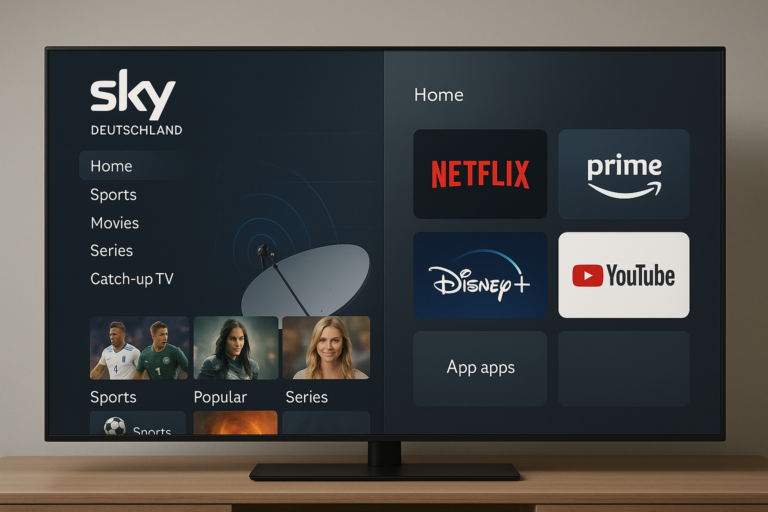OSCAM Install Guide for OpenPLi [2025 Update]
Anyone with a satellite receiver knows the importance of easy, reliable access to encrypted TV. OSCAM (Open Source Conditional Access Module) remains a top pick for hobbyists using OpenPLi set-top boxes. In 2025, pairing OSCAM with OpenPLi offers even more control and better viewing. This step-by-step guide covers the latest process so you can get set up fast and keep your channels running how you like. Whether you’re new to this or have lots of experience, you’ll pick up helpful tips for a smooth install and setup.
Getting Ready to Install OSCAM on OpenPLi
A good setup starts with a solid foundation. Like gathering your kitchen tools for a new recipe, you’ll need some basic info, a few tools, and a backup plan before you start.
Check Your Device and Firmware
First, identify your gear:
- Device model: Confirm if you have a Vu+, Dreambox, Zgemma, or another Enigma2 receiver.
- Processor type: Find out if your box uses ARM, MIPS, or SH4 processors. The OSCAM file must match.
- OpenPLi version: Look in your device menu for software details or check the OpenPLi download page.
Using a file that doesn’t fit your setup leads to crashes or missed channels. Many users keep the OpenPLi website handy for updates and browse community forums for model tips.
Backup Your Settings
Protect your channel lists, settings, and favorites before updating:
- Use the OpenPLi built-in backup feature in the menu, or
- Manually copy
/etc/enigma2and/etc/tuxboxfolders using FTP software such as WinSCP.
Losing your setup can be frustrating, so make a backup to save yourself trouble later.
Get the Latest OSCAM Version
Only download OSCAM files from trusted sources. Old or changed files can mess with your system and create security risks. Reliable sources include:
- The main OSCAM project builds
- Large satellite hobbyist sites
- Well-reviewed tutorials like this step-by-step OSCAM install on OpenPLi or this offline install guide
Skip any files from suspect or unknown sites. Make sure to match the OSCAM build to your device’s processor—ARM, MIPS, or SH4.
Installing and Setting Up OSCAM on OpenPLi
Now you’re set for the main event: putting OSCAM on your device and setting it up right.
Move and Install OSCAM Files
You have two main ways to install OSCAM:
Method 1: Plugin Manager (Easiest)
- Go to your receiver’s menu. Open Plugins.
- Press the green button to “Download Plugins.”
- Look for softcams, choose the latest OSCAM, and follow the steps to install.
This way, your receiver usually handles permissions and needed files for you.
Method 2: FTP or Command Line
- Upload your downloaded OSCAM file or IPK package to
/tmpusing WinSCP or FileZilla. - If you have a binary file, move it to
/usr/binand set permissions:
SSH into your device and run:chmod 755 /usr/bin/oscam - With IPK packages, connect by SSH and run:
opkg install /tmp/oscam*.ipk
Manual steps give you more control but require you to double-check each detail.
Fixing Common Install Problems
Sometimes things don’t go as planned. Here’s how to spot and fix the most common issues:
- Missing libraries: If you need
libcrypto.so, install it with OpenPLi’s package manager. - Permission errors: If OSCAM won’t start, check permissions on the binary using
chmodas above. - Wrong processor type: Double-check you have the right OSCAM version for your device.
- Doesn’t launch: Start OSCAM using SSH to see any error messages live.
Still stuck? The OpenPLi forums are full of people who can help.
Set Up OSCAM for Channel Decryption
This is where OSCAM really gets to work.
- Copy your config files (
oscam.conf,oscam.server,oscam.user, and others) to/etc/tuxbox/configor/usr/keys(location varies). - Edit
oscam.conffor the correct web interface port and your local settings. - Add your card or emulator info in
oscam.server. Enter BISS, Powervu, or emu keys as needed. - Use
oscam.userto set user permissions. - For running OSCAM in “EMU Mode” with key files, follow instructions in this OSCAM-EMU tutorial for OpenPLi.
For bouquets and EPG, make sure your provider details match your config. Clean settings make channel hopping smooth.
Testing and Launching OSCAM
Wrap things up with a few last steps:
- Turn on OSCAM from the Softcam panel in the main menu.
- If you installed manually, SSH into your box and start OSCAM:
/usr/bin/oscam -b - Open the OSCAM web interface at http://<receiver_ip>:8888 to check status and logs.
- Test your top channels to confirm everything runs smoothly.
Stay updated with new versions of OSCAM and OpenPLi by checking the official downloads now and then. Updates often fix bugs and bring new options.
Final Thoughts
Setting up OSCAM on OpenPLi in 2025 is within reach for any satellite TV fan. With the right download, a quick backup, and a steady approach, you’ll unlock more channel choices and enjoy a better TV experience. Keep everything updated, use trusted guides, and don’t hesitate to share your questions or tips below. Enjoy your improved setup!