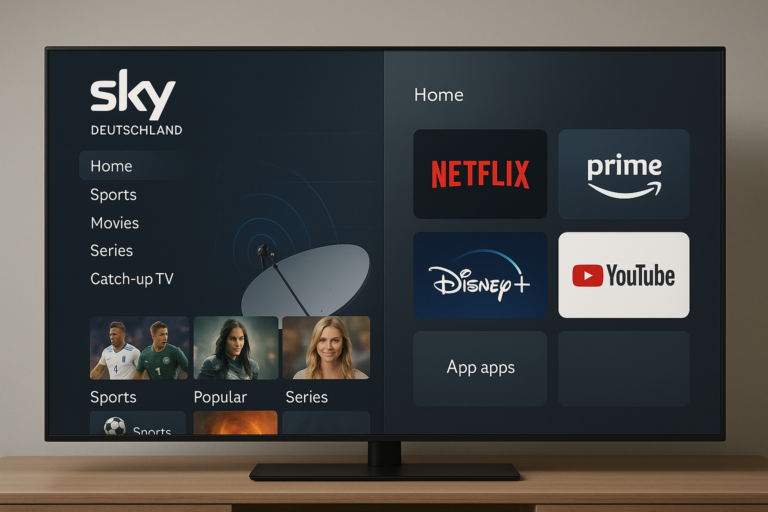How to Load iCam OSCam on OpenATV: A Hands-On Guide for Satellite Enthusiasts
Unlocking encrypted satellite channels on Enigma2 receivers has become a favorite pastime for many hobbyists. If you’re a satellite enthusiast or need reliable access to iCam-encrypted channels, loading OSCam with iCam support on your OpenATV-equipped box is essential. This guide is for you—whether you use a Vu+, Zgemma, or Dreambox receiver.
Today’s tutorial goes step by step through supported hardware, crucial prep work, and safe installation. You’ll learn how to load iCam OSCam on OpenATV using manual and plugin-based methods. Security and backup tips are sprinkled throughout so you can work with confidence.
Preparing Your OpenATV Receiver for iCam OSCam
Before you download files or write to flash memory, make sure your receiver checks the compatibility boxes and your firmware is ready. Careful preparation can be the difference between smooth channel surfing and a box stuck in a boot loop.
Checking Device Compatibility and OpenATV Version
 Photo by ThisIsEngineering
Photo by ThisIsEngineering
Not every receiver is built the same. Supported devices usually include these Enigma2 models:
- Vu+ (UNO, DUO, SOLO, Zero, 4K models)
- Zgemma (H.2S, H7, H11S, and others)
- Dreambox (DM520, DM900, DM920, DM7080)
- Some Edision, Anadol, Airdigital, Atemio, Beyonwiz, Dinobot, and AX Technology boxes
Always use a recent OpenATV firmware. OpenATV 6.x, 7.x, or newer is highly recommended. To check your version:
- On your remote, press Menu then go to Information > About.
- Confirm your box model and OpenATV version here.
Sticking to newer firmware ensures compatibility with iCam patches, latest plugins, and security features.
Backing Up Receiver Settings
Before making any major changes, always back up!
- Plug in a FAT32-formatted USB drive to your receiver.
- Navigate to Menu > Setup > Software Management > Backup system settings.
- Select your USB as the destination. Let the backup finish.
A backup guards your custom channel lists, plugins, and personal settings. If something goes wrong, restoring takes minutes.
Establishing Network Connection and Access Credentials
An internet connection is needed to download plugins, transfer files, and activate OSCam.
- Wired (Ethernet): Connect a cable from your router to the receiver’s LAN port.
- Wireless (WiFi): Most receivers support WiFi dongles. Configure via Menu > Network > Network Setup.
Change your root password as soon as possible. Keeping the default password is risky.
- Open a Telnet/SSH client (like PuTTY).
- Connect to your receiver’s IP.
- Enter
passwdand follow prompts to set a strong password.
Never overlook this simple step; it protects your device from unauthorized access.
Step-by-Step Installation and Configuration of iCam OSCam on OpenATV
With your receiver prepped, you’re ready to install the iCam-compatible OSCam version. Choose either manual file transfer or the plugin method, depending on comfort and tools at hand.
Transferring and Installing the iCam OSCam Package
Manual install is straightforward with an FTP/WinSCP client:
- Download the iCam OSCam
.ipkpackage from a trusted source. - Open WinSCP or FileZilla and log in to your box (IP, user: root, your password).
- Copy the
.ipkfile into the/tmpdirectory on the receiver. - Using your remote:
- Press Blue for the OpenATV plugin menu.
- Go to Plugins > IPK Installer > Memory /tmp.
- Select the OSCam package and hit OK to install.
Some scripts automate this via Telnet or SSH by running commands like:
opkg install /tmp/oscam-icam-*.ipk
For plugin method, search OSCam in the download plugins section, but confirm it’s an iCam-patched version.
Deploying Required OSCam Configuration Files
The OSCam softcam won’t run encrypted feeds or iCam streams without the right config files. These include:
- oscam.server (connection to your subscription or card-sharing server)
- oscam.conf (global settings)
- oscam.dvbapi (channel decryption and mapping)
- oscam.user (user access, roles and priorities)
How to install:
- Copy each file to
/etc/tuxbox/config/oscam/. - If provided by your subscription, use their versions. Otherwise, build your own by referencing online templates.
- Set file permissions to 644 (
chmod 644 filename) so OSCam can read them. - Triple-check your server lines, keys, and port numbers for typos.
Configuring Server Access and Web Interface Security
You direct OSCam to your subscription with simple configuration tweaks:
- Edit
oscam.serverwith your line, selecting Newcamd for best iCam stability. - In
oscam.conf, look for the web interface block. Set a custom password. - Default web ports are usually 8080, 16001, or 8888. Access this via:
http://<receiver IP>:8080/
Change both the OSCam and Linux root passwords. Protect your web interface with a strong passphrase and if possible, limit access by IP.
Activating iCam OSCam and Troubleshooting Common Issues
Final steps:
- Open your receiver’s Softcam Panel.
- Start the new OSCam iCam version.
- Reboot the device to finalize changes.
Quick fixes if problems pop up:
- Channel freezing: Verify subscription server, check for correct Newcamd setup.
- Web interface not loading: Confirm OSCam is running, check port numbers, ensure firewall/router isn’t blocking access.
- Authentication errors: Double-check username, password, and server config in
oscam.server.
CCcam lines usually don’t support iCam streams well. Stick to Newcamd whenever possible.
Conclusion
Loading iCam OSCam on OpenATV is the path to reliable encrypted satellite access. Start with the right hardware, up-to-date firmware, and a full backup. Download the correct iCam-patched OSCam, upload your configuration files, and set robust passwords.
Most issues have quick solutions if you check network, credentials, and web interface settings. Always back up before big changes, and join active communities for new OSCam builds and troubleshooting help.
Every step you take brings more channel options and flexibility. Satellite tech moves fast, but with steady updates and backups, you’ll stay ahead. Happy viewing!