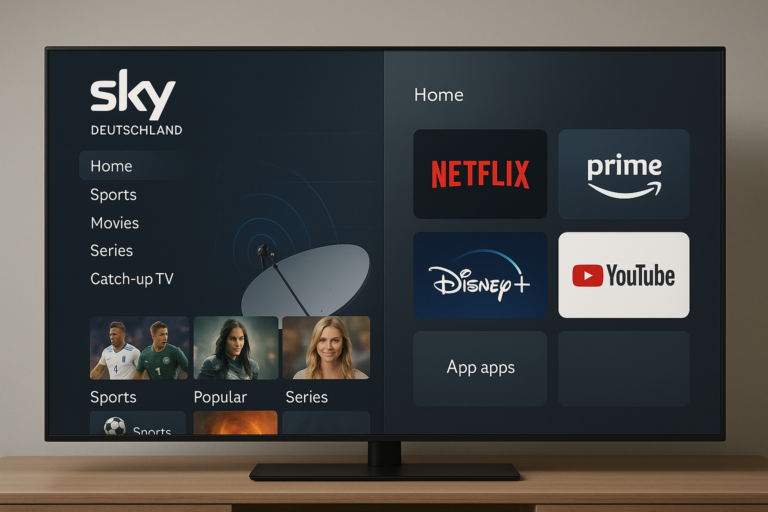How to Load iCam OSCam APK: A Simple Guide to Unlocking Encrypted TV

Unlocking encrypted satellite or IPTV streams can feel like putting together a puzzle. If you’ve found iCam OSCam APK and want to get it working, you’re in the right place. Whether you use Enigma2 receivers (like OpenATV or VTI), an Android box or even experiment on smart TVs, this guide walks you through the process. Take it step by step, keep your files organized, and you’ll have your streams up soon.
Installing iCam OSCam helps you view digital TV streams that would otherwise be off-limits. Many use OSCam for card sharing, running official subscriptions through compatible receivers or Android devices. Just follow each part carefully to make sure things work smoothly—missing one permission or folder can leave you staring at a blank screen.
Getting Ready to Install iCam OSCam APK
Before you do anything, it’s smart to set the table. iCam OSCam won’t run on every device out of the box, so lining up the right tools avoids frustration.
What You’ll Need
- Compatible Device: An Enigma2-based receiver (like Vu+, Dreambox, Zgemma) or an Android device.
- Correct Firmware: For Enigma2, common images like OpenATV, VTI, or OpenPLI work best. Android TV and TV boxes usually need Android 6.0+.
- Latest iCam OSCam APK or Binary: Make sure the file is from a trusted forum or download site. Universal IPK plugins (for Enigma2) can help automate things.
- Network Access: Most steps require transferring files over Ethernet or Wi-Fi.
For Enigma2 receivers, resources like the universal IPK plugin with Oscam iCam v9 can get you started on OpenPLI or OpenATV. Android users will find discussions such as OSCAM for Android useful for setup quirks and configs.
Step-by-Step Guide to Loading iCam OSCam APK
Transferring and Preparing the iCam OSCam Files
Most receivers don’t let you install apps the “phone” way. Instead, you’ll transfer the correct file, then prep it for use.
- Download the Correct Build: Check your receiver or Android device for chipset info, so you grab the right binary (MIPS, ARM, SH4, or APK for Android).
- Transfer the File: For Enigma2, use FTP (like WinSCP) to drop files into the
/tmpfolder. For Android, connect via USB, or download the APK directly to your box or TV. - Rename if Needed: Sometimes, you’ll need to match a specific binary name (
oscam,oscam-icam, etc.) so your softcam manager picks it up.
If you’re running OpenATV or similar on Enigma2, guides like this tutorial for installing OSCam on OpenATV offer great visuals and step breakdowns matched to different models.
Setting Permissions and Placing Files Correctly
After copying over your file, permissions become the gatekeeper. Without the correct rights, your software won’t run.
- Move the Binary: Place it inside
/usr/bin/or/usr/softcams/(Enigma2) or into/data/local/tmp/(Android, as some guides suggest). - Set Permissions: Log into your box via SSH or Telnet and run:
chmod 755 /usr/bin/oscam
This tells Linux it’s safe to run. - Check File Integrity: Make sure your file didn’t get corrupted during transfer. If something’s broken, downloads often fail silently.
On Android, you might need a file manager to set permissions. Sometimes, installing over existing configs causes problems, so wipe old versions if unsure.
Fixing Dependencies and Library Issues
This is where the process trips up most users. iCam and regular OSCam builds often need certain libraries, like libcrypto or other SSL dependencies.
- Check Libraries: Run your new OSCam, then read any error output. If it complains about missing libraries, link the right versions:
- Example:
ln -s /usr/lib/libcrypto.so.1.1 /usr/lib/libcrypto.so.1.0.0
- Example:
- Firmware Compatibility: Some OpenATV versions ship with required libraries, others do not. Try a different firmware if you keep hitting brick walls.
Android users sometimes need to compile their own OSCam versions, especially if you want full emulation (How to Compile Oscam Emu for Android has more detail for advanced users).
Configuring iCam OSCam for Your Subscription
Now you have OSCam running. It needs to know where to look for your channels and which credentials to use.
- oscam.conf: Handles global settings and web interface options.
- oscam.server: This is where you put your server details (CCCam, Newcamd, or other protocols).
- oscam.user: Defines user accounts, their roles, and permissions.
- Edit Files: Most do this through FTP or directly in the softcam management editor in your receiver’s menu.
Set your stream relay configs and update user/password with your subscription data. Save and back up working configs before testing further changes.
Activating and Testing iCam OSCam
Time for the main event—see if it all works.
- Select Softcam: Go to your device’s Softcam Panel (usually in the blue or green button menu). Select “OSCam iCam” or just “OSCam” depending on your device.
- Restart Softcam: Launch OSCam and let it initialize.
- Access the Web UI: Open your browser and go to
http://[receiver-ip]:8888. The default port is usually 8888 unless changed in configs. - Check Logs: Look for green lights and “found” messages. Red or endless “connecting” messages usually mean server or config errors.
If OSCam won’t start, double-check permissions, library links, and config files for small typos. Forums like Linux Satellite Support Community can help you walk through error messages.
Conclusion
Installing iCam OSCam APK isn’t rocket science, but you do need to follow steps in order. If things get weird, re-check each item on your list and keep older configs backed up just in case.
Always stay legal—use your own subscriptions or cards and respect content rights. If you get stuck or want to tweak more, active online forums or guides (including those for Enigma2 OSCam setup) are full of tips.
Happy streaming, and treat yourself to a clear picture knowing you did it yourself.